Farid
Active member
Adobe Character Animator 2022 22.2.0.62 RePack by KpoJIuK

Interface language : Russian, English and others
System requirements :
• Multi-core Intel processor with support for 64-bit operations
• Microsoft® Windows 10 (64-bit )
• 8 GB of RAM (16 GB or more recommended)
• 5 GB of available hard disk space for installation; additional free space required during installation (not installed on flash drives)
• Screen resolution 1280x1080 (recommended 1920x1080 or more)
• Latest official GPU graphics drivers supporting OpenGL 3.2 or later
• Webcam (for face tracking), Microphone (for audio recording and lip sync), Headphones (to prevent overwriting of already recorded audio takes on subsequent takes)
Description :
Character Animator is a character animation app that lets you bring expressive characters to life based on your own graphics. Adobe Character Animator lets you import creative work from Adobe Photoshop or Adobe Illustrator and animate it. First, record a video using your camera and microphone. While you're shooting, Character Animator mimics your facial expressions, lip-syncs to speech, and gives you full control over every aspect of your character's movement. You can animate a character you got from another author, or bring your own artwork to life from Photoshop or Illustrator. You can even write your own behaviors or use existing ones from other sources.
Main features of Adobe Character Animator:
• Creation of a multilayer graphic object for a character. Using Photoshop or Illustrator, create a layered document representing the structural elements of the character (head, eyes, mouth, arms, legs, etc.). If you've already created a character, skip to the next section to learn how to import a graphic into Character Animator.
• Create a puppet. In Character Animator select File> Import to select a graphic object file. The selected graphic is imported, and its layers are used to create a puppet representation that appears in the Project panel. The structure of a graphic in a Photoshop or Illustrator document determines the structure of a puppet in Character Animator. Some puppet features can be switched between different options or substitutions (for example, different mouth expressions for a character can be separate layers in the document). You can create a custom puppet rig structure, including substitutions, in Character Animator. The original graphic object does not need to be modified.
• Placement of a puppet in the scene. Select the puppet in the Project panel, click the Add to New Scene button to place it in the new scene. The scene automatically opens in the Scene panel, and the newly added puppet is selected in the Timeline panel. The scene contains puppets. When a scene is opened in the Scene panel, you can set up the initial placement of the puppets on the stage and then animate them over time.
• Puppet control. Look at your character in the Scene panel, move your face a comfortable distance away from the webcam (but so that it appears large enough in the circle in the Camera and Mic panel), assume a neutral expression, then click the Set Rest Pose button. Red tracking dots will appear on the face. If the puppet had layers with specific names (such as Head, Left Eye, Mouth, etc.), it can be manipulated to show different facial expressions in front of the webcam. If the puppet feet have specially named guides, they can be dragged with the mouse. The puppet has behaviors, functions that allow you to control its movement, deformation, appearance, and other attributes. For some behaviors, external controls are used, such as webcam or audio or mouse input. These behaviors allow you to control the expressiveness of a static graphic object.
• Setting behavior options. If you want to prevent the character's head from scaling or rotating, decrease the Head Position Intensity and Head Scaling Intensity settings for face behavior in the Properties panel. Try moving the character closer to the center of the scene by increasing the X Position value for the transform behavior. Hold down the Shift key while changing the value in scroll mode to increase the change step. Most behavior elements have options that allow you to customize the results. The original puppet (its main definition) is presented in the Project panel, and its instances are displayed on the stage. The parameter values for the source puppet are used by default for all instances, but they can be overridden on a per instance basis.
• Recording actions.
In the Properties panel, click the Activate for Recording button (red circle) next to the Mouse Tracking and Keyboard Triggers behaviors to deactivate them.
Leave the Face and Lip Sync behaviors active to capture their changes when recording.
Click the red Record button at the bottom of the Scene panel and start your action (move your head, look around, blink, speak, do other actions).
Click the Stop button to stop recording.
• Active behaviors are marked with a red circle and red text. The track of the selected puppet is also enabled for recording (the background of the puppet name on the track header on the left side of the Timeline panel turns red), indicating that the active behaviors for the selected puppet will be recorded. By selecting a puppet and thus activating it at the track level, you can record its actions on stage. Actions are recorded as a take for the Face and Lip Sync behaviors. By default, the puppet track is collapsed, but you can tell when an action is recorded in time by the light bar along the bottom edge of the puppet track element bar. If you click the triangle to expand the puppet track, you can view the recorded takes for the active behaviors. Since the microphone input was also turned on during recording,
• View recorded material!
Press the Play button or the space bar to view the recording.
When finished, press the Stop button (or space bar) and then return to the beginning.
During playback, you can view the recorded takes. The current time indicator moves along the timeline during playback, but it cannot be moved manually. After the second recording, the take panel appears for the Mouse Tracking element (if the puppet track is expanded), but the additional audio track element does not appear. If you play the scene timeline now, a combination of two entries will be displayed.
• Export a recording of a puppet action.
Select the scene in the Project panel, then adjust the scene's duration to 10 seconds (or the time two takes were recorded) in the Properties panel.
Choose File > Export > Scene, and then provide a name and location on disk for this action.
The duration of a scene, selected as a span in the Timeline panel, determines the number of frames exported. Recorded takes are exported as a PNG set (with alpha channel for compositions) and a WAV file for the recorded audio sequence. The duration of the exported content is determined by the scene's Duration setting in the Properties panel.
• Import recordings into After Effects.
In After Effects, choose File > Scripts.
Select File» > Scripts, then select New Composition from Character Animator.jsx Entry.
Select the first PNG file in the folder of the exported entry.
Review the composition to evaluate the results.
If the puppet needs to be modified, it can be edited in Character Animator, with the corresponding artwork being modified in Photoshop or Illustrator. The changes will be reflected in After Effects.
New Features in Adobe Character Animator 2022:
official site
RePack features:
Assembly information :
1. Two-click installation
2. The Creative Cloud application does not litter the system - the required minimum remains from it
3. All localizations are included. Selection only in graphical mode, otherwise - system language
4. The original installer is used, problems with other products are excluded
Command line options :
-S or -S1 - hide the window with the progress of unpacking temporary files
-S2 - show the window with the progress of unpacking temporary files
-S or -S1 or -S2 - required parameter
/XPATH="PATH" - specify installation location
/XVCR - install Visual C++ Redistributable Package (required for the program to work)
Example : INSTALL.EXE -S /XPATH="C : Program FilesAdobe" /XVCR Solving common problems
with Adobe CC Note !!! _ During installation, the first page of the installer will prompt you to install adware. Don't forget to uncheck the box.
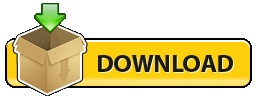

Interface language : Russian, English and others
System requirements :
• Multi-core Intel processor with support for 64-bit operations
• Microsoft® Windows 10 (64-bit )
• 8 GB of RAM (16 GB or more recommended)
• 5 GB of available hard disk space for installation; additional free space required during installation (not installed on flash drives)
• Screen resolution 1280x1080 (recommended 1920x1080 or more)
• Latest official GPU graphics drivers supporting OpenGL 3.2 or later
• Webcam (for face tracking), Microphone (for audio recording and lip sync), Headphones (to prevent overwriting of already recorded audio takes on subsequent takes)
Description :
Character Animator is a character animation app that lets you bring expressive characters to life based on your own graphics. Adobe Character Animator lets you import creative work from Adobe Photoshop or Adobe Illustrator and animate it. First, record a video using your camera and microphone. While you're shooting, Character Animator mimics your facial expressions, lip-syncs to speech, and gives you full control over every aspect of your character's movement. You can animate a character you got from another author, or bring your own artwork to life from Photoshop or Illustrator. You can even write your own behaviors or use existing ones from other sources.
Main features of Adobe Character Animator:
• Creation of a multilayer graphic object for a character. Using Photoshop or Illustrator, create a layered document representing the structural elements of the character (head, eyes, mouth, arms, legs, etc.). If you've already created a character, skip to the next section to learn how to import a graphic into Character Animator.
• Create a puppet. In Character Animator select File> Import to select a graphic object file. The selected graphic is imported, and its layers are used to create a puppet representation that appears in the Project panel. The structure of a graphic in a Photoshop or Illustrator document determines the structure of a puppet in Character Animator. Some puppet features can be switched between different options or substitutions (for example, different mouth expressions for a character can be separate layers in the document). You can create a custom puppet rig structure, including substitutions, in Character Animator. The original graphic object does not need to be modified.
• Placement of a puppet in the scene. Select the puppet in the Project panel, click the Add to New Scene button to place it in the new scene. The scene automatically opens in the Scene panel, and the newly added puppet is selected in the Timeline panel. The scene contains puppets. When a scene is opened in the Scene panel, you can set up the initial placement of the puppets on the stage and then animate them over time.
• Puppet control. Look at your character in the Scene panel, move your face a comfortable distance away from the webcam (but so that it appears large enough in the circle in the Camera and Mic panel), assume a neutral expression, then click the Set Rest Pose button. Red tracking dots will appear on the face. If the puppet had layers with specific names (such as Head, Left Eye, Mouth, etc.), it can be manipulated to show different facial expressions in front of the webcam. If the puppet feet have specially named guides, they can be dragged with the mouse. The puppet has behaviors, functions that allow you to control its movement, deformation, appearance, and other attributes. For some behaviors, external controls are used, such as webcam or audio or mouse input. These behaviors allow you to control the expressiveness of a static graphic object.
• Setting behavior options. If you want to prevent the character's head from scaling or rotating, decrease the Head Position Intensity and Head Scaling Intensity settings for face behavior in the Properties panel. Try moving the character closer to the center of the scene by increasing the X Position value for the transform behavior. Hold down the Shift key while changing the value in scroll mode to increase the change step. Most behavior elements have options that allow you to customize the results. The original puppet (its main definition) is presented in the Project panel, and its instances are displayed on the stage. The parameter values for the source puppet are used by default for all instances, but they can be overridden on a per instance basis.
• Recording actions.
In the Properties panel, click the Activate for Recording button (red circle) next to the Mouse Tracking and Keyboard Triggers behaviors to deactivate them.
Leave the Face and Lip Sync behaviors active to capture their changes when recording.
Click the red Record button at the bottom of the Scene panel and start your action (move your head, look around, blink, speak, do other actions).
Click the Stop button to stop recording.
• Active behaviors are marked with a red circle and red text. The track of the selected puppet is also enabled for recording (the background of the puppet name on the track header on the left side of the Timeline panel turns red), indicating that the active behaviors for the selected puppet will be recorded. By selecting a puppet and thus activating it at the track level, you can record its actions on stage. Actions are recorded as a take for the Face and Lip Sync behaviors. By default, the puppet track is collapsed, but you can tell when an action is recorded in time by the light bar along the bottom edge of the puppet track element bar. If you click the triangle to expand the puppet track, you can view the recorded takes for the active behaviors. Since the microphone input was also turned on during recording,
• View recorded material!
Press the Play button or the space bar to view the recording.
When finished, press the Stop button (or space bar) and then return to the beginning.
During playback, you can view the recorded takes. The current time indicator moves along the timeline during playback, but it cannot be moved manually. After the second recording, the take panel appears for the Mouse Tracking element (if the puppet track is expanded), but the additional audio track element does not appear. If you play the scene timeline now, a combination of two entries will be displayed.
• Export a recording of a puppet action.
Select the scene in the Project panel, then adjust the scene's duration to 10 seconds (or the time two takes were recorded) in the Properties panel.
Choose File > Export > Scene, and then provide a name and location on disk for this action.
The duration of a scene, selected as a span in the Timeline panel, determines the number of frames exported. Recorded takes are exported as a PNG set (with alpha channel for compositions) and a WAV file for the recorded audio sequence. The duration of the exported content is determined by the scene's Duration setting in the Properties panel.
• Import recordings into After Effects.
In After Effects, choose File > Scripts.
Select File» > Scripts, then select New Composition from Character Animator.jsx Entry.
Select the first PNG file in the folder of the exported entry.
Review the composition to evaluate the results.
If the puppet needs to be modified, it can be edited in Character Animator, with the corresponding artwork being modified in Photoshop or Illustrator. The changes will be reflected in After Effects.
New Features in Adobe Character Animator 2022:
official site
Code:
https://helpx.adobe.com/ru/adobe-character-animator/using/whats-new.htmlAssembly information :
1. Two-click installation
2. The Creative Cloud application does not litter the system - the required minimum remains from it
3. All localizations are included. Selection only in graphical mode, otherwise - system language
4. The original installer is used, problems with other products are excluded
Command line options :
-S or -S1 - hide the window with the progress of unpacking temporary files
-S2 - show the window with the progress of unpacking temporary files
-S or -S1 or -S2 - required parameter
/XPATH="PATH" - specify installation location
/XVCR - install Visual C++ Redistributable Package (required for the program to work)
Example : INSTALL.EXE -S /XPATH="C : Program FilesAdobe" /XVCR Solving common problems
with Adobe CC Note !!! _ During installation, the first page of the installer will prompt you to install adware. Don't forget to uncheck the box.
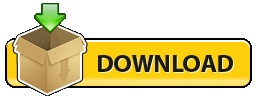
Code:
https://rapidgator.net/file/132b879e6b1f3a6d148dcac8902e5e49/Adobe_Character_Animator_2022_22.2.0.62_RePack_by_KpoJIuK.exe.html
Code:
https://nitro.download/view/5346F639065B813/Adobe_Character_Animator_2022_22.2.0.62_RePack_by_KpoJIuK.exe