Kalpatru
Active member
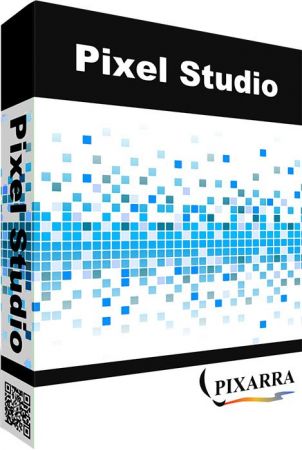
Pixarra Pixel Studio 4.17 | File size: 30.4 MB
Pixel Studio follows the key strong points from all the of the Pixarra TwistedBrush artist software products but with a focus on pixel art. This art, sometimes called retro, makes no attempt to hide pixels and sizes of images are often very small. Useful as utility for creating icons, sprites, and other small images for games and websites but also for art on its own. There is no surprise that pixel art is popular, it is simply fun!
Powerful Pixel Art Editing
The user interface of Pixel Studio is designed for efficiency and elegance. Power of over a decade of development in the TwistedBrush product line brought to focus on the single task of pixel art.
Specialized ArtSet for Pixel Art
TwistedBrush has always been known for its powerful and vast collection of brushes. The same is true for Pixel Studio. The program includes a collection of brushes designed just for pixel art.
Brush Variety
Choices are important in pixel art as in any art. Here are a few pixel drawing brushes
1. Pure pixel brush. Solid pixels are panted everywhere the cursor goes. This is a dab placement brush. Rather than drawing a line, a square or circle are drawn.
2. Anti-alias pure pixel. Same as previous but the pixels edges are smoothed.
3. Pixel brush that draws as a connected line. This is a straight line brush, solid and anti-aliased.
A remembered powerful brush in Pixel Studio is the auto mask fill brush. Draw pixels within an enclosed area without worrying about going outside of the lines. Even change colors and your area is remembered because a mask is magically created for you behind the scenes.
Quick Access Panels
The Color Management panel and the Brush Shortcut Panel are two panels you will use a lot. All the panels in Pixel Studio will automatically hide if they get in your way while painting. Manually hiding all panels is also possible with the F3 hotkey.
Quick Command Panel
The Quick Command panel gives you a configurable array of buttons you can keep close at hand while working. Resize and reshape the panel to your needs. Add, remove and move buttons to create the layout that works best for you. Quickly show or hide the panel with the[F4] hotkey. Right click to edit a button or add one to an empty slot.[Ctrl] + click to drag a button to a new location. As an added bonus there is some functionality exposed in the Quick Command panel that isn't available anywhere else in Pixel Studio.
What's New
Code:
https://www.pixarra.com/pixel_studio.htmlHomepage
Code:
https://www.pixarra.com/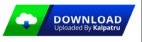
Code:
https://rapidgator.net/file/e89efdb742ba53b1dfe0bf541812d2e7/PixarraPixelStudio3.rar.html
https://ddownload.com/88nnadidcw22/PixarraPixelStudio3.rar