Farid
Active member
UpdatePack7R2 22.2.10 Multilingual

File size: 862 MB
UpdatePack7R2 - the set allows you to update the operating system, and also to integrate updates into the distribution. Can be installed on any revision of Windows 7 and Server 2008 R2, any bit depth and any language. Includes updates for all versions of Internet Explorer, all critical, recommended and security updates.
Using
The system must have at least 10 GB of free space on the hard drive and preferably not less than 1 GB of free RAM.
For flexible installation of the set, you can use the following keys and their combinations
- Key / Reboot to automatically reboot, if required.
- / S key for completely silent installation without windows and messages. The register matters.
- Key / Silent for passive installation - you can see the progress, but the installation is completely automatic.
- Key / IE11 to install Internet Explorer 11 and localize it.
- The / Temp = key allows you to specify a temporary working directory. It does not have to be empty, but it must exist.
- The / NoSpace key allows you to skip checking for free space on the system partition, it is not recommended to use it.
Examples
- You must automatically install all the updates, IE11 and restart the computer: UpdatePack7R2.exe / ie11 / silent / reboot
- You need to hide all updates to existing products, do not change the version of IE, you do not have to restart the computer: UpdatePack7R2.exe / S
The following keys are intended to integrate updates into the distribution
- The / WimFile = key specifies the location of the wim file, you must specify an absolute path.
- / Index = specifies the index of the system in the wim-file, for each index it is necessary to perform the integration again.
- The / Index = * key allows one-by-one integration of updates into all indexes of the wim-file.
Notes
- Before you specify an index, it's useful to run the command: Dism / Get-WimInfo /WimFile:C:\install.wim (replace the path with your own).
- Not all updates can be integrated (see table), but they will not affect the security of the system.
Examples
- It is necessary to integrate IE11 and all updates into 1 index: UpdatePack7R2.exe / ie11 /WimFile=C:\install.wim / Index = 1
- It is necessary to integrate IE11 and all updates into all indexes: UpdatePack7R2.exe / ie11 /WimFile=C:\install.wim / Index = *
- It is necessary to integrate only updates to existing products, the version of IE does not change: UpdatePack7R2.exe /WimFile=C:\install.wim / Index = 1
Additional functionality
1. It is possible to automatically install SP1 if it is not installed on the system. To do this, you need to place the Windows6.1-KB976932-X86.exe and Windows6.1-KB976932-X64.exe files in the same directory as the set.
2. If there is UpdatePack7R2Start.cmd next to the set, it will be performed before installing updates, UpdatePack7R2Finish.cmd - after installation, UpdatePack7R2Wim.cmd - after integration of updates. By default, the console windows will be displayed. To hide them, the first line in the cmd file should start with ": hide" (without the quotes). The set of updates tracks the exit code from the cmd-files, in case of need to reboot. This code is 3010 (exit 3010).
3. If you want to apply your tweaks after installing Internet Explorer 11 on the production system, place the ie11.reg file in the folder with the set and it will be imported automatically.
4. Some keys can be replaced by renaming the file of the set itself. So to install IE11, you can add the word "ie11" to any place in the file name of the set, "-" for automatic reboot and "++" for passive installation.
Examples
It is necessary to automatically install the set on the working system together with IE11 and restart the computer: Rename UpdatePack7R2.exe to UpdatePack7R2 - ie11 ++. Exe
This will be the same as using the following keys: UpdatePack7R2.exe / ie11 / silent / reboot
OS: Windows 7 SP1 and Server 2008 R2 SP1
Whats New
Updates: official site does not provide any info about changes in this version
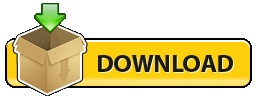

File size: 862 MB
UpdatePack7R2 - the set allows you to update the operating system, and also to integrate updates into the distribution. Can be installed on any revision of Windows 7 and Server 2008 R2, any bit depth and any language. Includes updates for all versions of Internet Explorer, all critical, recommended and security updates.
Using
The system must have at least 10 GB of free space on the hard drive and preferably not less than 1 GB of free RAM.
For flexible installation of the set, you can use the following keys and their combinations
- Key / Reboot to automatically reboot, if required.
- / S key for completely silent installation without windows and messages. The register matters.
- Key / Silent for passive installation - you can see the progress, but the installation is completely automatic.
- Key / IE11 to install Internet Explorer 11 and localize it.
- The / Temp = key allows you to specify a temporary working directory. It does not have to be empty, but it must exist.
- The / NoSpace key allows you to skip checking for free space on the system partition, it is not recommended to use it.
Examples
- You must automatically install all the updates, IE11 and restart the computer: UpdatePack7R2.exe / ie11 / silent / reboot
- You need to hide all updates to existing products, do not change the version of IE, you do not have to restart the computer: UpdatePack7R2.exe / S
The following keys are intended to integrate updates into the distribution
- The / WimFile = key specifies the location of the wim file, you must specify an absolute path.
- / Index = specifies the index of the system in the wim-file, for each index it is necessary to perform the integration again.
- The / Index = * key allows one-by-one integration of updates into all indexes of the wim-file.
Notes
- Before you specify an index, it's useful to run the command: Dism / Get-WimInfo /WimFile:C:\install.wim (replace the path with your own).
- Not all updates can be integrated (see table), but they will not affect the security of the system.
Examples
- It is necessary to integrate IE11 and all updates into 1 index: UpdatePack7R2.exe / ie11 /WimFile=C:\install.wim / Index = 1
- It is necessary to integrate IE11 and all updates into all indexes: UpdatePack7R2.exe / ie11 /WimFile=C:\install.wim / Index = *
- It is necessary to integrate only updates to existing products, the version of IE does not change: UpdatePack7R2.exe /WimFile=C:\install.wim / Index = 1
Additional functionality
1. It is possible to automatically install SP1 if it is not installed on the system. To do this, you need to place the Windows6.1-KB976932-X86.exe and Windows6.1-KB976932-X64.exe files in the same directory as the set.
2. If there is UpdatePack7R2Start.cmd next to the set, it will be performed before installing updates, UpdatePack7R2Finish.cmd - after installation, UpdatePack7R2Wim.cmd - after integration of updates. By default, the console windows will be displayed. To hide them, the first line in the cmd file should start with ": hide" (without the quotes). The set of updates tracks the exit code from the cmd-files, in case of need to reboot. This code is 3010 (exit 3010).
3. If you want to apply your tweaks after installing Internet Explorer 11 on the production system, place the ie11.reg file in the folder with the set and it will be imported automatically.
4. Some keys can be replaced by renaming the file of the set itself. So to install IE11, you can add the word "ie11" to any place in the file name of the set, "-" for automatic reboot and "++" for passive installation.
Examples
It is necessary to automatically install the set on the working system together with IE11 and restart the computer: Rename UpdatePack7R2.exe to UpdatePack7R2 - ie11 ++. Exe
This will be the same as using the following keys: UpdatePack7R2.exe / ie11 / silent / reboot
OS: Windows 7 SP1 and Server 2008 R2 SP1
Whats New
Updates: official site does not provide any info about changes in this version
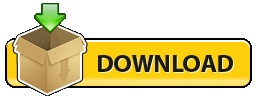
Code:
https://rapidgator.net/file/755304a30da5a33236f17ab8bfdfad7a/UpdatePack7R2-22.2.10.exe.html
Code:
https://nitro.download/view/D4D68F81ACFE73A/UpdatePack7R2-22.2.10.exe